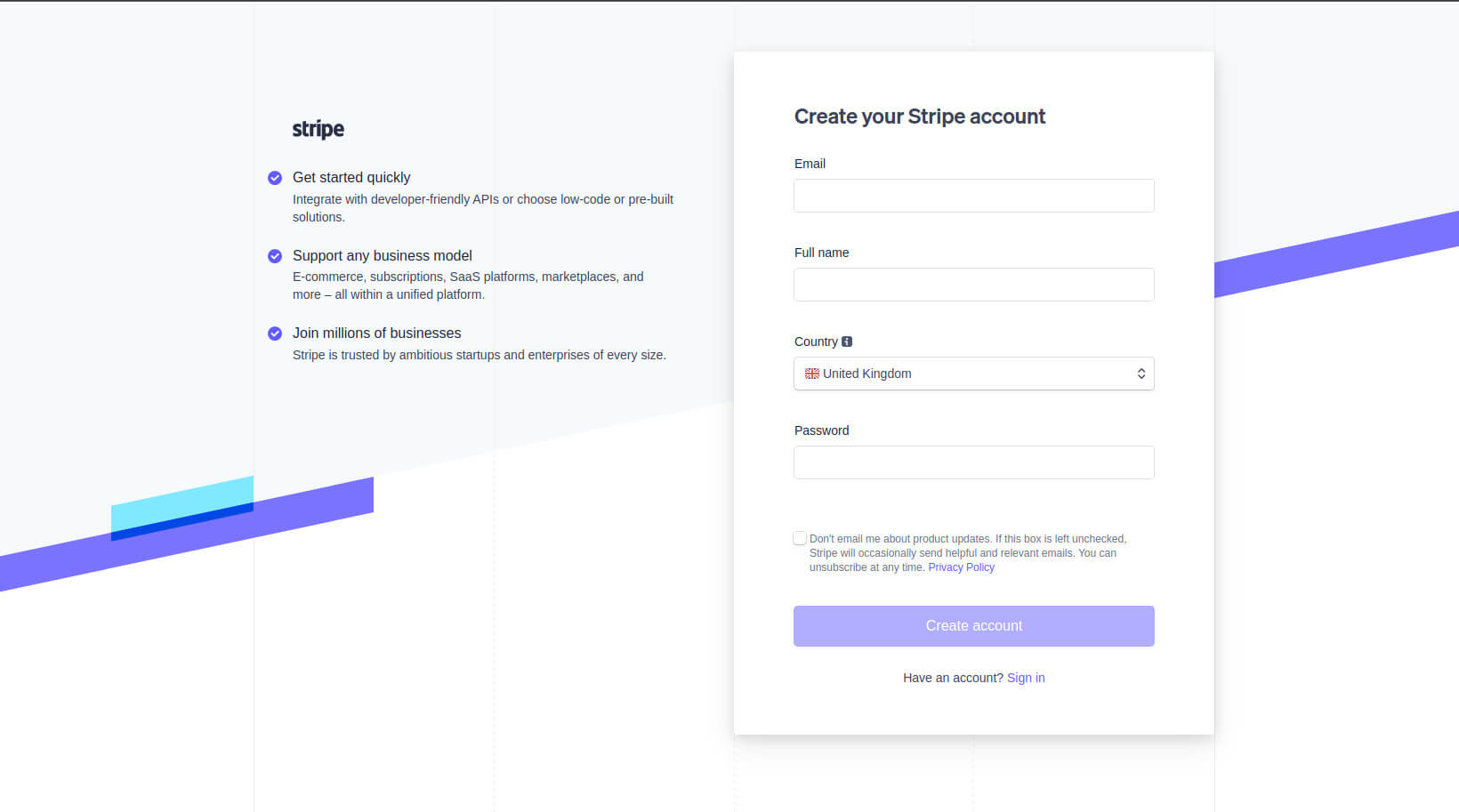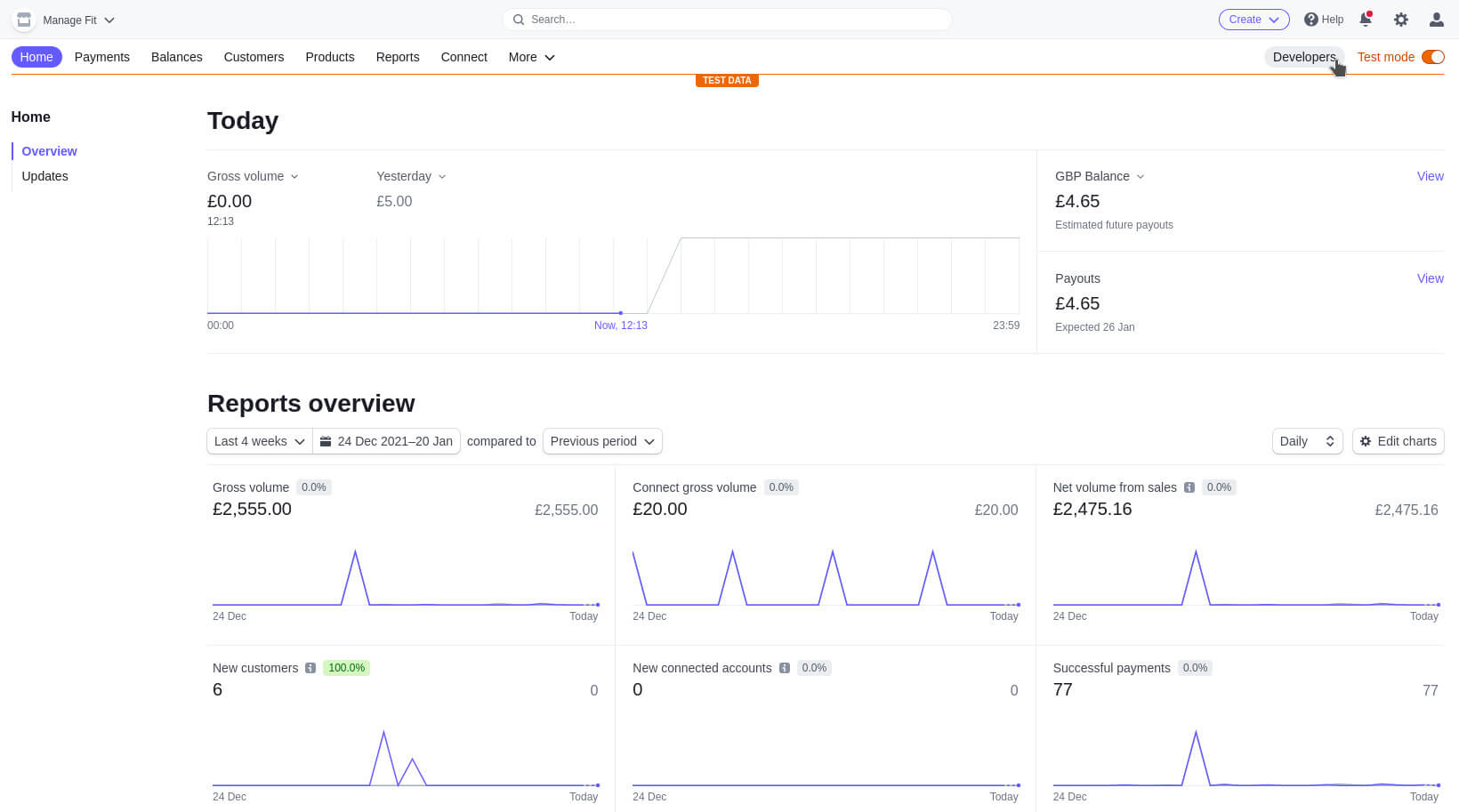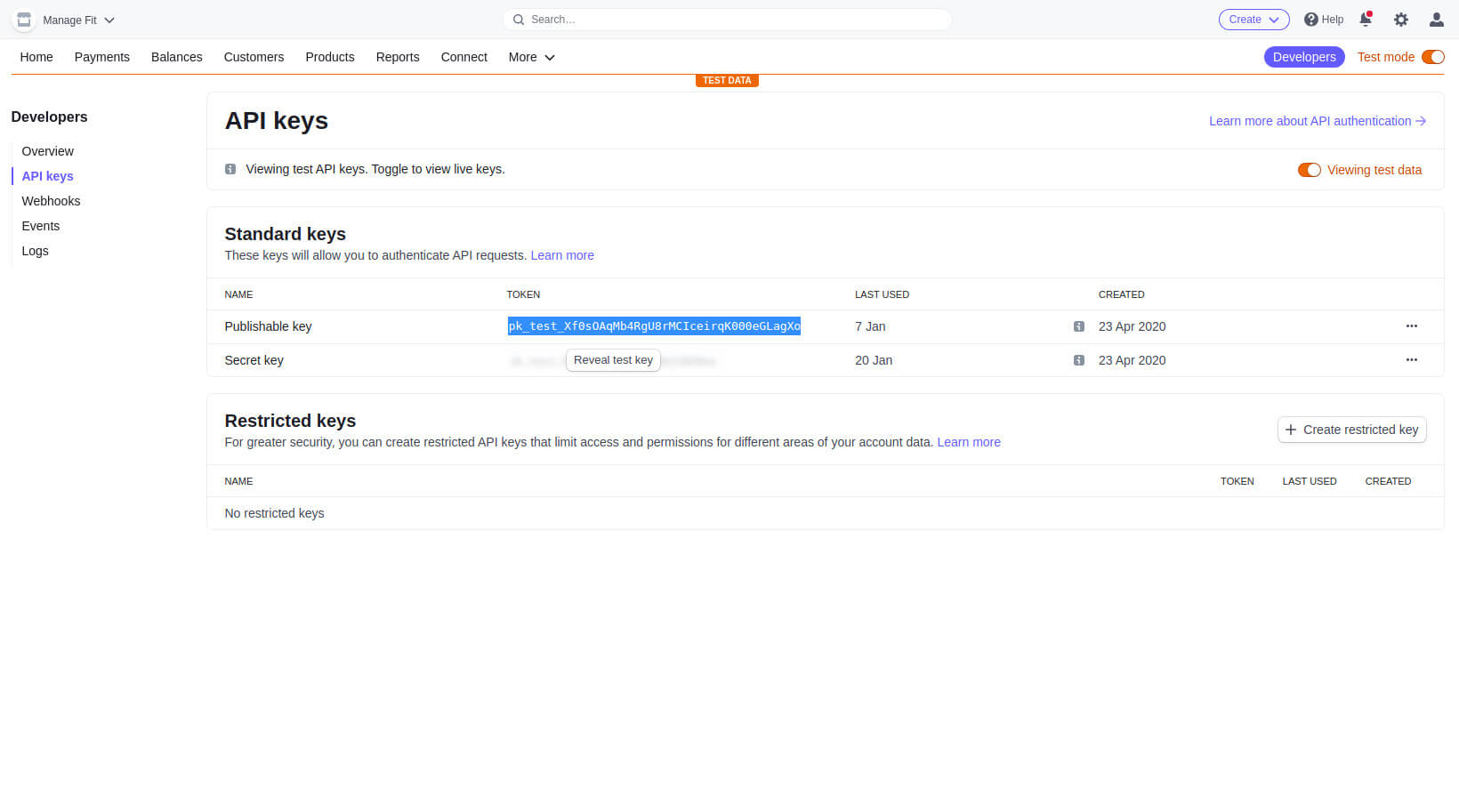How do I get Stripe Keys?
Why do I need Stripe API Keys?
In addition to letting you take payments via credit/debit card, this platform acts as a "Marketplace", meaning you are allowed to add coaches who can take directly take payment for classes through your management system and you take a fee from them. This simplifies payments for the coaches, means you can take money automatically (or not at all) from a class they teach, and lowers your tax liability as the payment goes to them and they pay the "Marketplace" fee to you. As the system is set up like this, we can't automatically create a Stripe account and get API keys on your behalf due to security.
Stripe allows you to -
- Take credit / debit card payments
- Set up recurring payments
- Allow coaches to sell product (classes or PT sessions) and for you to collect a fee (including 100% and 0%)
- Full 3D secure/SCA/PCI compliance at no extra cost
- Reasonable processing fees (stripe.com/pricing)
How do I get Stripe API Keys to activate payments?
1. Create Stripe Account
Signup at https://dashboard.stripe.com/register. If you already have an account, simply login.
After signing up, you will likely have to fill in a few other details about your business but Stripe will guide you through this.
2. Get Publishable / Secret Keys
1. Once you've completed the signup process and you're taken to the Dashboard, Click the Developers button.