Creating and Managing Classes
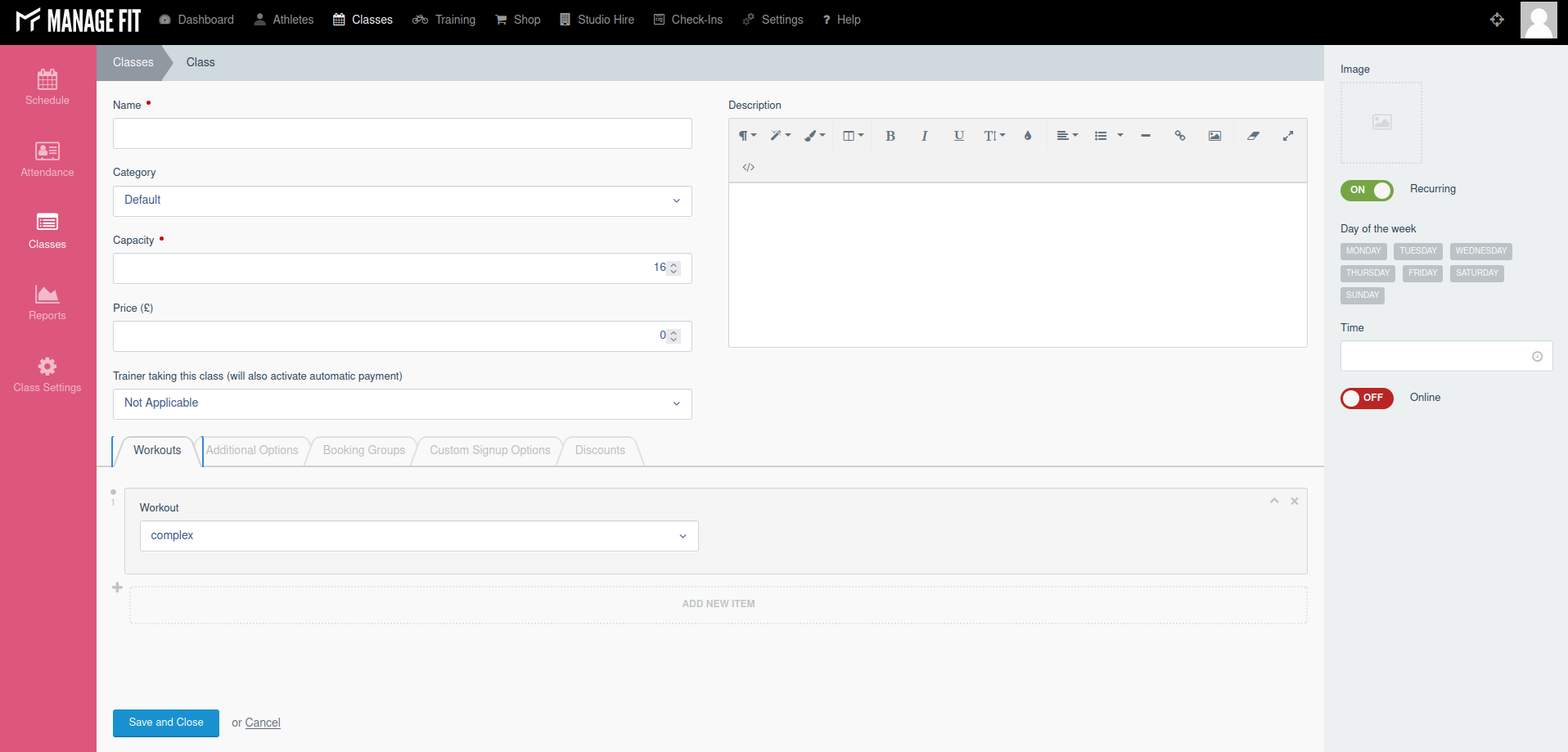
Main Fields
Name
The name of your class. This can be anything you like that you want to accept registrations for, not just exercise classes.
Category
What category does this class fit? Typically, this will be left as "Default" and all your classes will appear in one list. Multiple categories display as multiple lists for the Athlete.
Capacity
How many people can take this class at once? If bookings reach this amount the class will be made unbookable (unless you enable the waitinglist).
Price
Do you want to take money for each booking for this class? If so, how much do you want to take? This will then intercept the booking and ask for debit card details to accept the payment (Requires Stripe to be set up).
Trainer
If you have additional trainers or coaches set up on your system, you can specify who is taking the class here. This does two things -
1. Displays the trainer to the Athlete
2. Automatically transfers any money taken for this class (as defined in the Price field) to the Trainer if they have been set up to receive money and they take a percentage.
Description
Give your class extra information to display to the Athletes.
Secondary Fields
Image
You can upload an image to display to athletes here. This is generally just a thumbnail so 600x600px is a reasonable size.
Recurring
If this class happens at the same time on the same day every week then you can set it as a recurring class here.
Day (Recurring = On)
If this class is recurring, choose which day it occurs on.
Time (Recurring = On)
If this class is recurring, choose the time it happens.
Date and Time (Recurring = Off)
If this class is not recurring then it's a one-off. You can choose the exact date and time of it here.
Online
If this class is an online class, you can turn this on and specify a meeting link for people to join. If you leave the meeting link blank it will generate a jitsi link for you to use.
Tabs
Workouts

If this class uses a specific Workout (as defined in the Training section) then you can add it to the class here. This will automatically add the workout to the Athlete's schedule so they can complete it and it will contribute to their performance indicators.
Additional Options
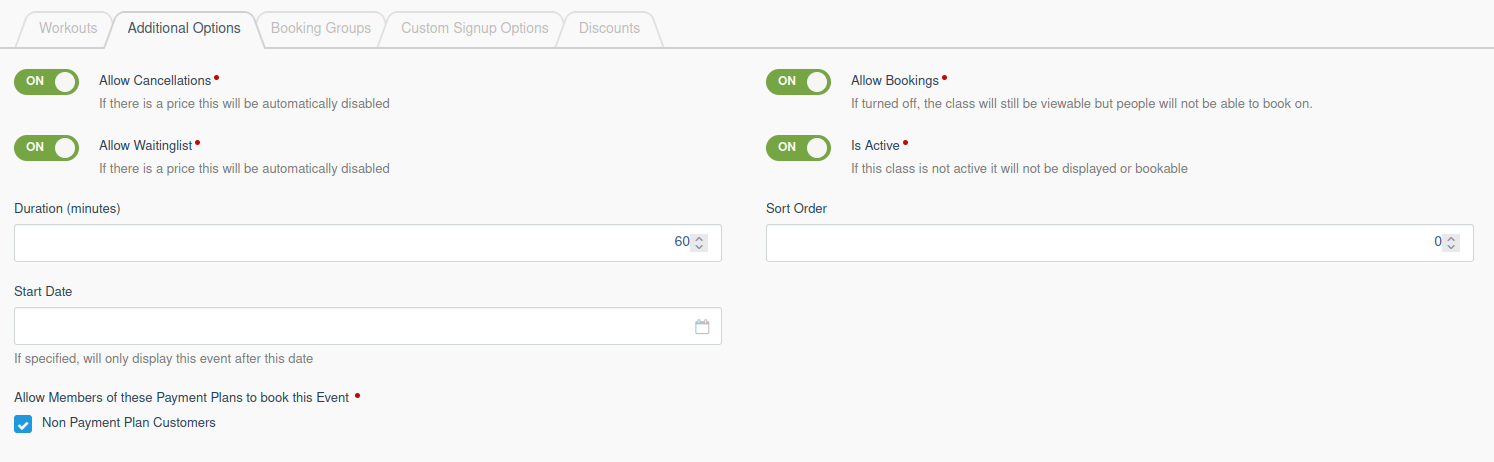
Allow Cancellations: If an athlete wants to cancel their booking, you can allow this by setting this value to On. If a Price is specified this will always turn Off as we don't handle refunds.
Allow Waitinglist: If the class is fully booked, an Athlete can join the waitinglist and automatically be upgraded to the main list. If a Price is specified this will always turn Off as we can't take off-site payments.
Allow Bookings: You can publish a class but not allow bookings yet.
Is Active: You can create a class but not publish it yet.
Duration: How long does the class last for? This shows the Athlete what time frame the event takes.
Sort Order: If a class happens at the same time as another one, specify which displays first in ascending numerical order.
Start Date: If a class only starts after a specific date, you can select that here. This is analogous to turning Is Active off and then turning it on after the specified date.
Allow Members of these Payment Plans to book this Event: If you want to restrict who can book a class, you can deselect specific memberships who have access to it.
Booking Groups
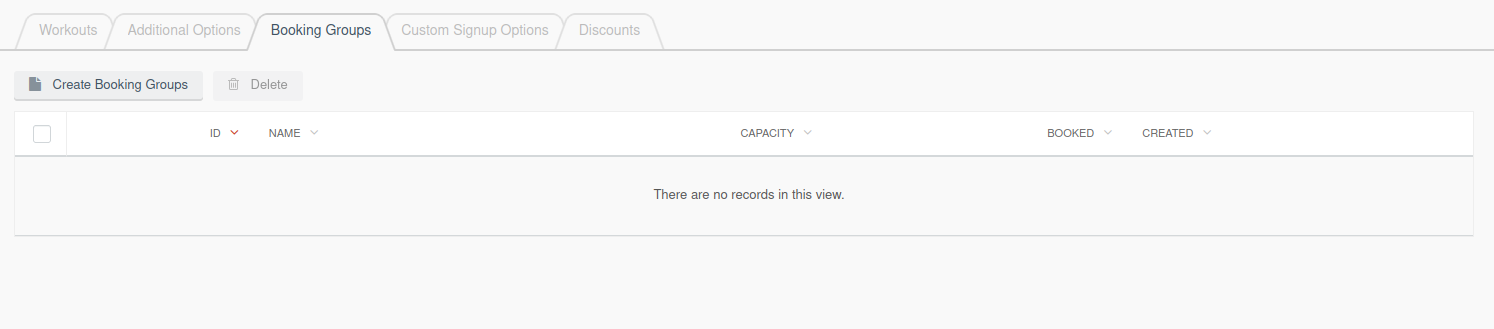
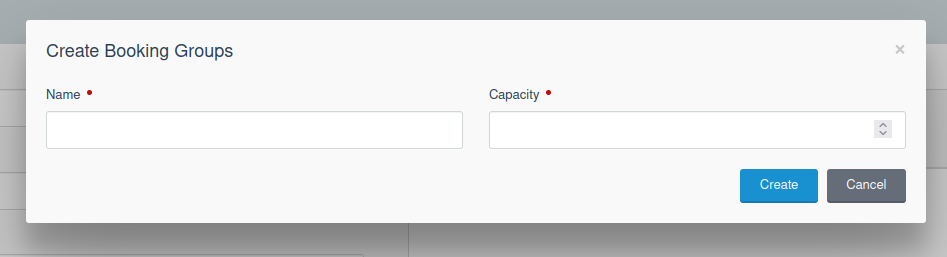
If you need to separate bookings in to groups (say age ranges or abilities), you can create them here. Each group has a name and a capacity. The total capacity of all the groups overrides the Capacity in the main fields.
Custom Signup Options
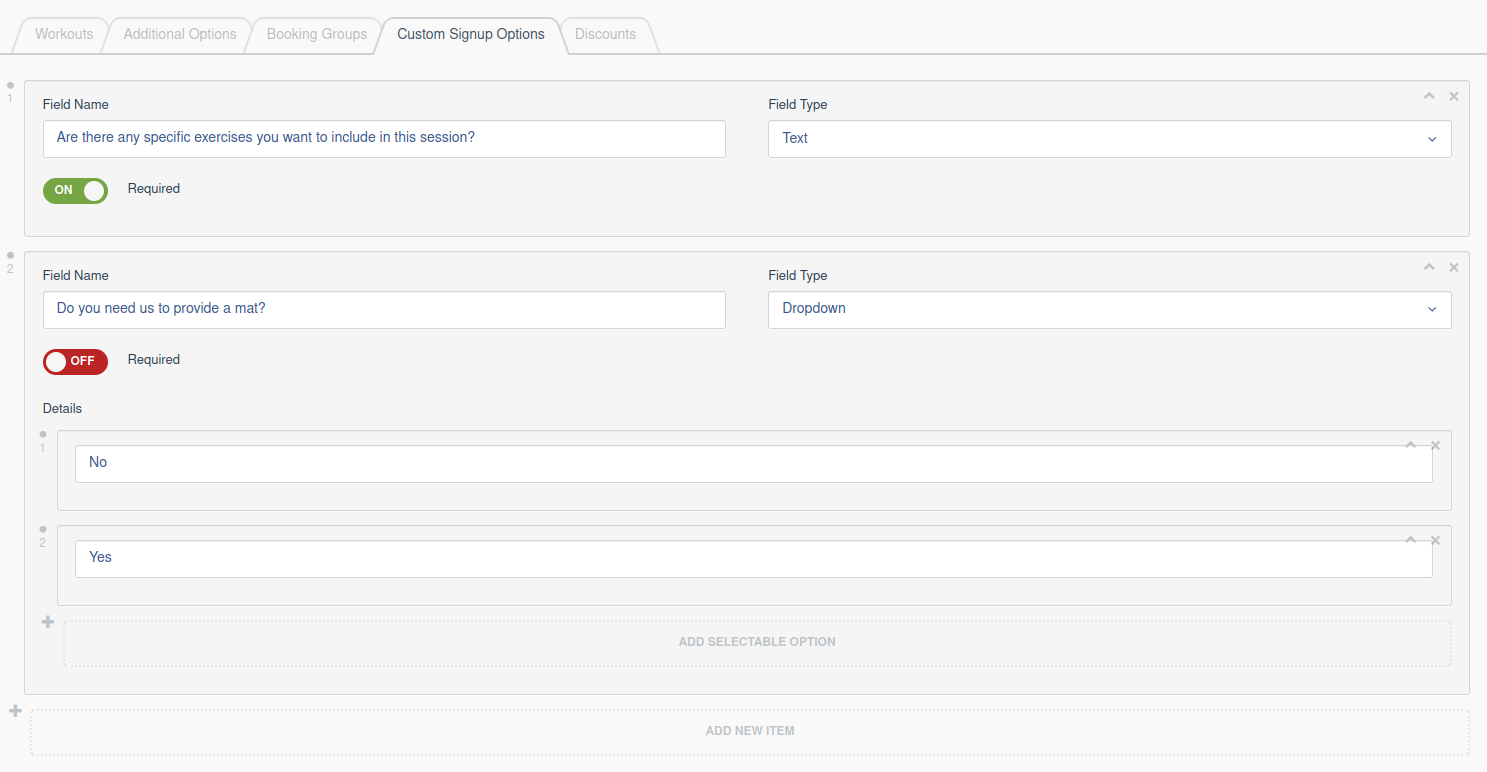
If you need to collect information from Athletes when booking, you can set this up here. A text field is a free input section that the Athlete can type any answer they like. A dropdown requires you to specify options that the Athlete can choose from.
Discounts
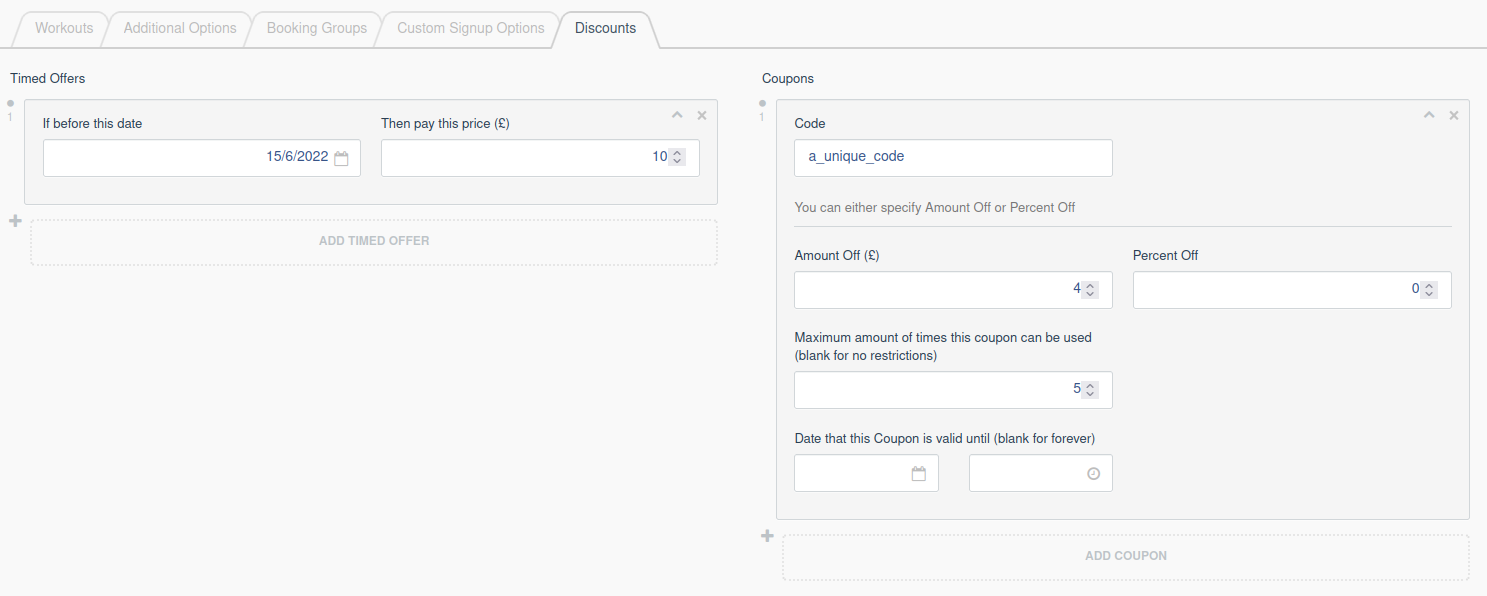
Timed Offers: If the class has a Price then you can set up a series of early-bird offers to encourage early bookings. If you add a timed offer, you specify a date that the offer is valid until and a price that they pay until that date. IE, a class happens on 10th August and costs £20; a timed offer is set up for 3rd August and a price of £10; one athlete books on 2nd August and pays £10; another books on 4th August and pays £20.
Coupons: If the class has a Price, you can offer specific discount codes to take money off and control the situations that they're valid on. First, you specify a unique code for each coupon, you then choose between whether it's a flat amount off the Price or a percentage. You can restrict how many times the coupon is used before it is no longer valid, and a cut-off date for validity.